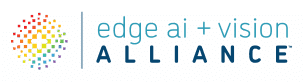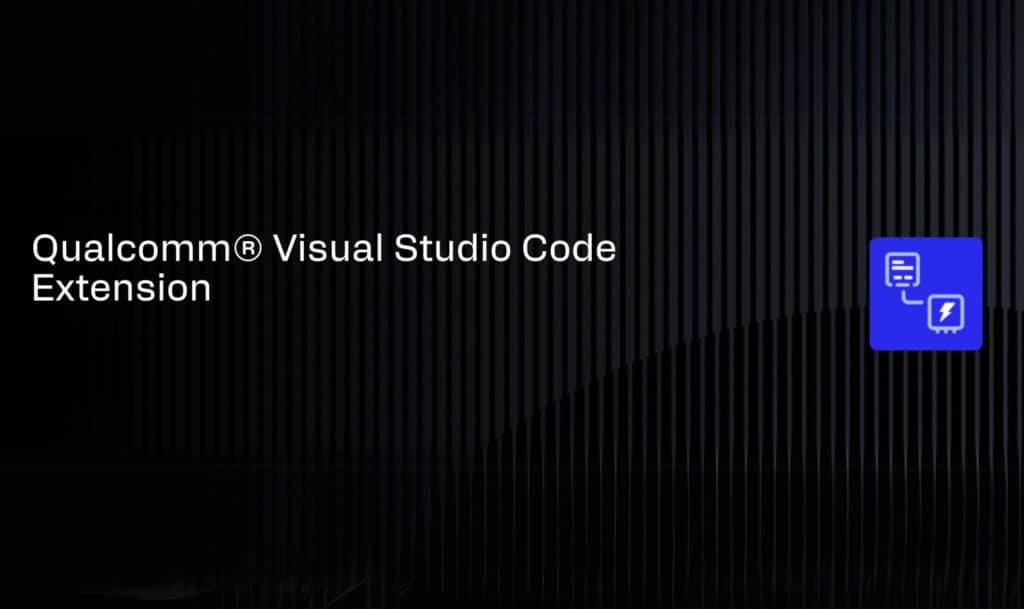This blog post was originally published at Qualcomm’s website. It is reprinted here with the permission of Qualcomm.
To simplify the development of applications for Qualcomm Dragonwing products, Qualcomm Technologies, Inc. has introduced the Qualcomm Visual Studio Code Extension.
This innovative extension provides a streamlined, end-to-end environment that enhances your workflow across various tools and platforms. It is specifically designed for developing and testing on evaluation kits (EVKs) and development devices powered by Qualcomm Technologies’ processors, starting with the Qualcomm Dragonwing RB3 Gen 2 Development Kit.
This article describes the features of the extension most useful to developers and provides you the information you need to get started.
Quickly set up your development environment
In 4 easy steps, the extension allows you to discover the SDKs and tools required to develop on the connected device and installs them on your host machine.
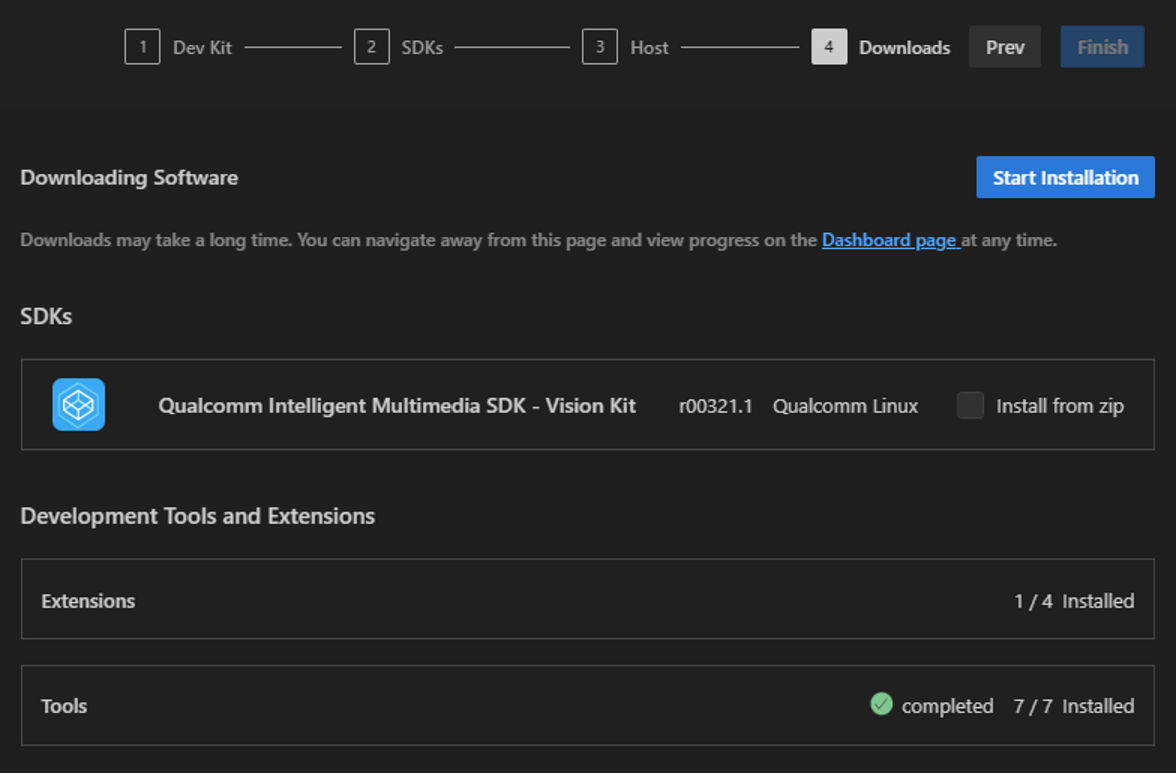
Easily update device software
The extension lets you find the latest firmware images for your Dragonwing development kit. You can download them and flash them to the selected target device with the click of a button.
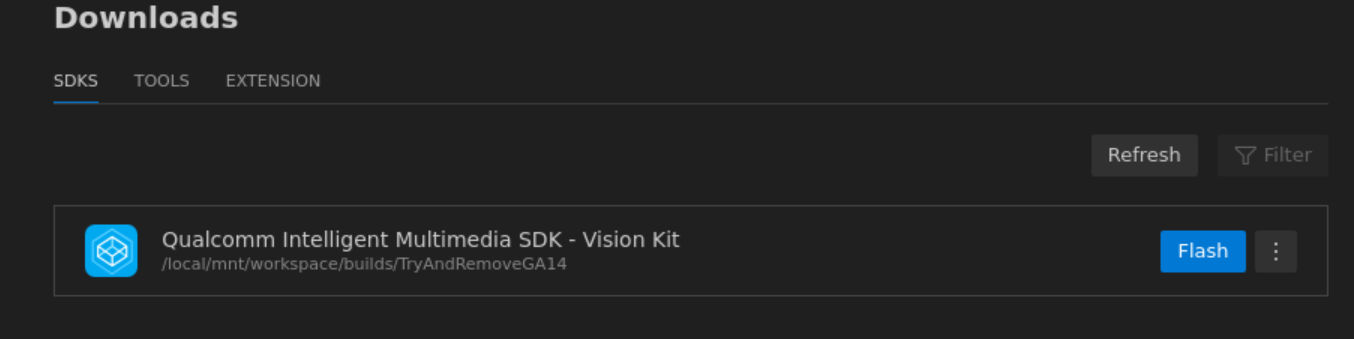
Conveniently explore pre-installed applications
The extension enables you to explore pre-installed applications on your device for a better understanding of device capabilities.
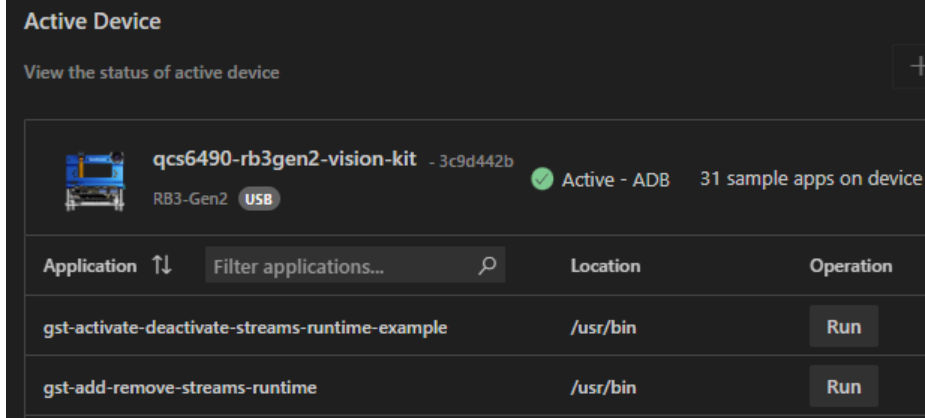
Develop creative AI-enabled applications
The extension helps you easily navigate the process of developing, debugging, deploying and testing your applications on Dragonwing platforms. By integrating backend tools from Qualcomm Technologies with VSCode, you can use familiar VSCode controls to develop and debug your applications.
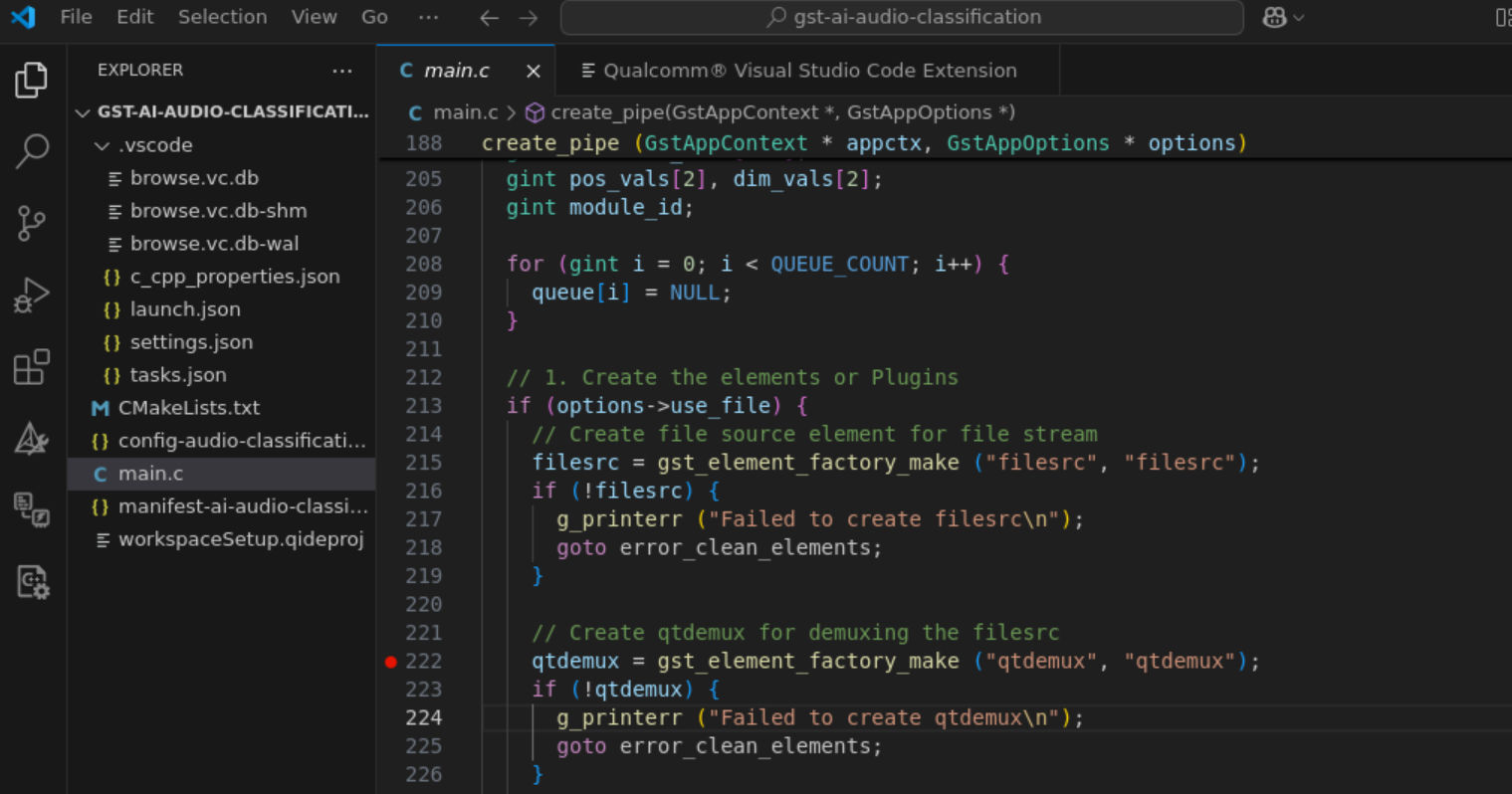
Explore rich libraries of sample application source code
To make the process of developing your applications even simpler, Qualcomm provides a rich set of sample applications, which you can import from the extension as VSCode projects. The extension automatically sets up the required workspace configuration files to facilitate easy navigation and exploration of these sample projects that can serve as templates for your own application.
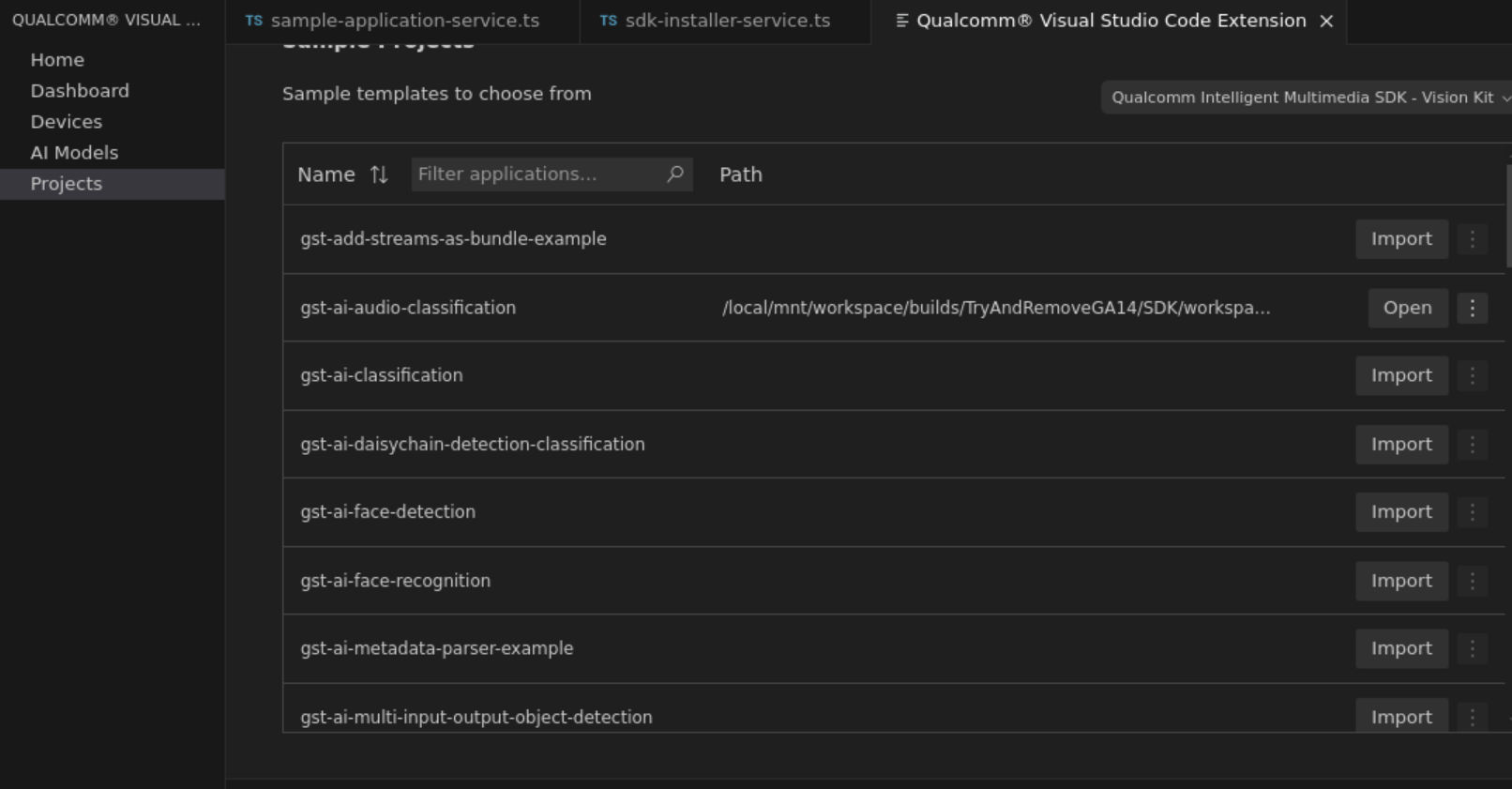
Integrate external projects
You may have developed a Dragonwing project or developed a project with Qualcomm Edge Impulse. You can import those projects into the IDE by opening a project from the local folder. The extension will automatically configure the VSCode workspace.
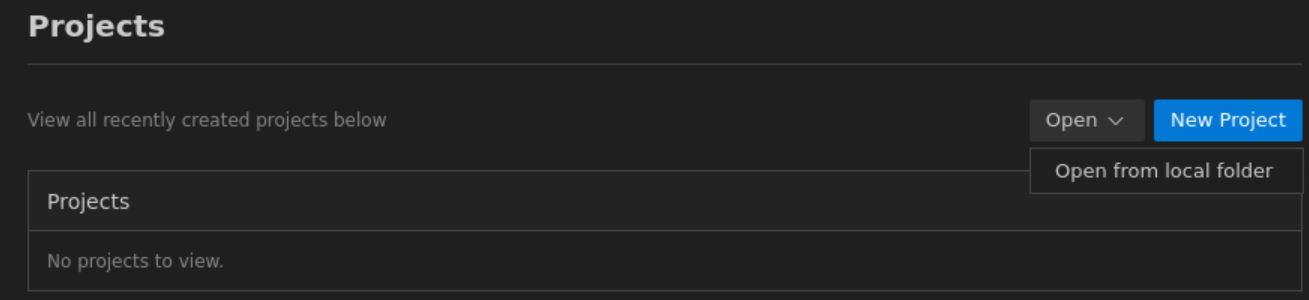
Integrate AI models to your applications
The extension allows you to explore all the models available on Qualcomm AI Hub. You can easily filter them based on your device capabilities and area of interest and integrate downloaded models with your application.
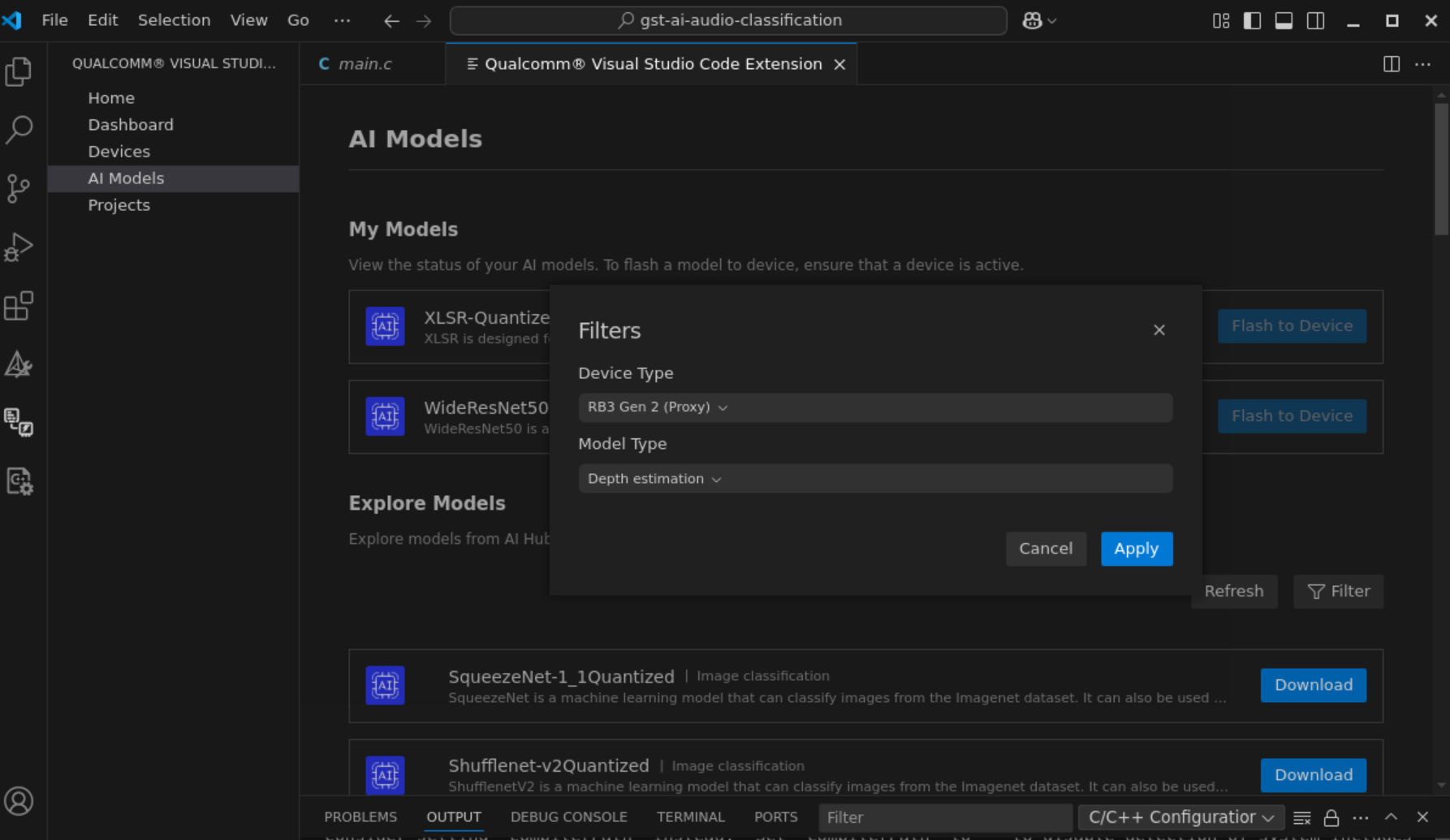
The tools you need, all in one place
The extension helps you access all the required tools and workflows, keeping the development experience inside Visual Studio Code (VS Code). Working entirely within the extension, you can download and flash platform images, install SDK artifacts, access AI Models from AI Hub and deploy applications and models to devices running Qualcomm Technologies’ processors. The extension makes it easy to code, compile, deploy and debug applications.
The Qualcomm Visual Studio Code Extension is currently available for Linux distributions such as Ubuntu and Windows (via WSL). macOS support (via UTM) is on the roadmap.
Your turn – start developing for Qualcomm Dragonwing products
If you develop applications for devices powered by Qualcomm chipsets, the Qualcomm Visual Studio Code Extension is designed specifically for you. This extension provides an integrated development experience that streamlines your workflow and simplifies onboarding to our development and evaluation kits. With this tool, you can spend less time searching through documentation for instructions and more time creating.
- Download the extension from the catalog in the Qualcomm Software Center and start using it now.
- Watch the “Getting Started with Qualcomm VS Code extension” video
to see how easily you can install and set up the extension, then run a sample app. - View the Quick Start documentation for Qualcomm Visual Studio Code and follow the steps to get started.
- Join our community on Discord to get support, enjoy sneak peeks, ask questions and learn from Qualcomm experts.
Our release of the Qualcomm Visual Studio Code Extension coincides with the release of Qualcomm® Linux® 1.4 stack, the most recent version of our Linux distribution optimized for Qualcomm Technologies’ chipsets (read Qualcomm® Linux® 1.4 Release Notes).
Karthik Balu
Senior Director, Qualcomm
Ashok Bhatia
Director of Engineering, Qualcomm
Ram Prasad Viswanathan
Director of Engineering, Qualcomm